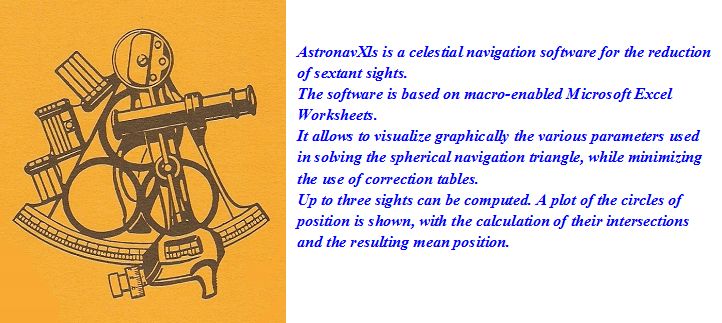Some changes were made regarding the downloading procedure.
Previously, the original documents were kept on the "Google drive" server and upon clicking their hyperlink in the "Download documents" section, the document was forced to open in the "Google document" application, not fully compatible with "Microsoft Excel". The appearance of the "Excel document" was not representative of the
original, particularly regarding the graphic content, and this false appearance
was not very incitative to download the original.
The original
documents are now stored on "One drive", owned by Microsoft, and open in
a compatible "Excel viewer", showing the true features of the Excel
worksheet (although not fully operationnal because the macro functions
are not enabled). Once the document is opened, clicking the "File" tab
followed by "Save as/Download a copy" in the rolldown menu allows proper
downloading of the plain "Excel *.xlsm" original.
Text (pdf) documents have a "Download" tab in the tool bar.
Paul