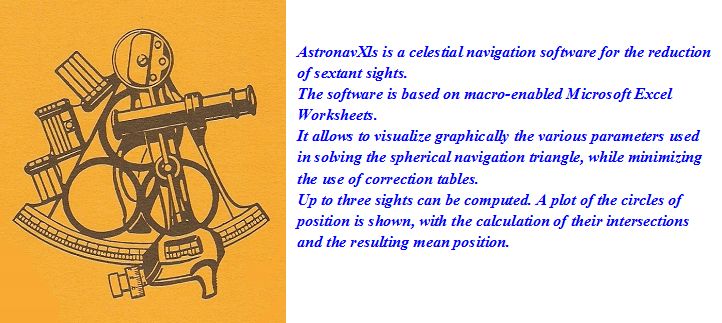When offshore, you need a plotting sheet adjusted for the mean Latitude of the area you are navigating. Some printed sheets do exist which are preset to a specific Latitude, such as the #974 plotting sheet, with meridian spacing set to Lat 45°, or other fixed values. If your navigation extends over several latitudes, you have to bring a whole set of sheets with different mean latitudes. With this Excel Universal Plotting Sheet, you can enter any Latitude value and the meridian spacing with associated scales will automatically adjust to the desired value. This Excel Worksheet requires enabling the «macros» in the Excel File/Options/Trust Center Settings.
However, if you are taking a navigation course and a specific preset sheet is recommended for an exercise, make sure that you select the same mean Latitude with the Universal Plotting Sheet, otherwise your results may differ significantly from the expected ones.