Paul
Keywords: astronomical navigation freeware/software, celestial navigation freeware/software, sextant navigation, sextant sight, sextant sight calculation, astronomical sight reduction.
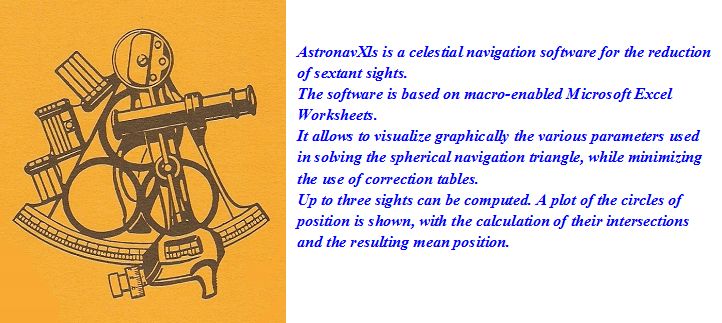
Introduction to this site
This celestial navigation software allows the reduction of sextant sights. The software is based on macro-enabled Microsoft Excel Worksheets. With primary input data from the Nautical Almanac, it gives a graphical representation of the various parameters used in the solution of the spherical navigation triangle, while minimizing the need of correction tables. Up to three sights can be processed and the results are plotted, showing azimuth lines and circles of position. The intersections of the circles of position are computed, as well as the resulting mean position.
One must keep in mind that electronic navigation aids (GPS and others), although indispensable nowadays because of their efficiency and accuracy, will always be subject to technology contingencies, their status of maintenance and, not the least, the variability of the world mutual trust. Celestial navigation remains above all those constraints… And when nothing else works, the good old sextant will always come in handy… as long as one knows how to use it!
I developed this software in an attempt to put together the knowledge acquired from navigation courses from the Canadian Power Squadron, and I offer it for free to all who have an interest in sextant celestial navigation as a challenge, to preserve the knowledge and know-how, or out of sheer curiosity.
Following that line of thought, this software can be considered more as a teaching aid and may contain errors affecting navigation. Hence, there is no warranty pertaining to the accuracy and the results obtained while using the product.
How to download AstronavXls and other documents
- In the “Download Documents” section, to the right, click on the document you want to download (for example, The latest version of AstronavXls);
- A sample of the file will open on the screen. This document is not functional as the macros are not enabled.
- To download the original Excel file, click on the “File Tab” on top left of the screen, and select: Save as/Download a copy /Microsoft Excel (.xlsm); a text box will appear and offer you a choice to open the file in Excel mode, or save it to your computer.
- The first time you open the downloaded Excel document, it may open in “protected mode”. Click on “Activate modification”, and save the document.
- For pdf files, simply click "Download" in the toolbar.
About the Excel file
The Excel file containing the Astronav software is a Microsoft Office 2013 version (tested with Office 2021) with a *.xlsm extension. The “m” in the extension indicates that the file includes “macro functions”. Therefore, the “macro-enable” option must be activated in your Excel setup. The procedure to do so is as follows, once the file is opened:
- Click on the File tab (upper left corner), then «Excel Options/Trust Center/Trust Center Settings/Macro Settings/Enable all macros».
- The procedure may be slightly different in earlier versions of Microsoft Excel.
The file that you are downloading contains, by default and as an example, old sight data taken many years ago, as I was taking the CPS courses. The worksheets may be re-initialized to 0 by clicking on the button «Reset all input data to 0». Nautical Almanac data can be obtained from the following site: http://www.tecepe.com.br/scripts/AlmanacPagesISAPI.isa.
All you have to do is to enter a date and the data for 3 consecutive days will be displayed.
The advantage of the Excel file is that it may be renamed and saved with all your sight data sets, in as many copies as you want. Hence it is good practice to keep a copy as a clean template.
Fair winds and navigation!
Paul Chevrette
One must keep in mind that electronic navigation aids (GPS and others), although indispensable nowadays because of their efficiency and accuracy, will always be subject to technology contingencies, their status of maintenance and, not the least, the variability of the world mutual trust. Celestial navigation remains above all those constraints… And when nothing else works, the good old sextant will always come in handy… as long as one knows how to use it!
I developed this software in an attempt to put together the knowledge acquired from navigation courses from the Canadian Power Squadron, and I offer it for free to all who have an interest in sextant celestial navigation as a challenge, to preserve the knowledge and know-how, or out of sheer curiosity.
Following that line of thought, this software can be considered more as a teaching aid and may contain errors affecting navigation. Hence, there is no warranty pertaining to the accuracy and the results obtained while using the product.
How to download AstronavXls and other documents
- In the “Download Documents” section, to the right, click on the document you want to download (for example, The latest version of AstronavXls);
- A sample of the file will open on the screen. This document is not functional as the macros are not enabled.
- To download the original Excel file, click on the “File Tab” on top left of the screen, and select: Save as/Download a copy /Microsoft Excel (.xlsm); a text box will appear and offer you a choice to open the file in Excel mode, or save it to your computer.
- The first time you open the downloaded Excel document, it may open in “protected mode”. Click on “Activate modification”, and save the document.
- For pdf files, simply click "Download" in the toolbar.
About the Excel file
The Excel file containing the Astronav software is a Microsoft Office 2013 version (tested with Office 2021) with a *.xlsm extension. The “m” in the extension indicates that the file includes “macro functions”. Therefore, the “macro-enable” option must be activated in your Excel setup. The procedure to do so is as follows, once the file is opened:
- Click on the File tab (upper left corner), then «Excel Options/Trust Center/Trust Center Settings/Macro Settings/Enable all macros».
- The procedure may be slightly different in earlier versions of Microsoft Excel.
The file that you are downloading contains, by default and as an example, old sight data taken many years ago, as I was taking the CPS courses. The worksheets may be re-initialized to 0 by clicking on the button «Reset all input data to 0». Nautical Almanac data can be obtained from the following site: http://www.tecepe.com.br/scripts/AlmanacPagesISAPI.isa.
All you have to do is to enter a date and the data for 3 consecutive days will be displayed.
The advantage of the Excel file is that it may be renamed and saved with all your sight data sets, in as many copies as you want. Hence it is good practice to keep a copy as a clean template.
Fair winds and navigation!
Paul Chevrette
Tuesday, December 13, 2011
Version 10.0.2
This update
10.0.2 removes the necessity to enter negative values for South latitudes and
declinations, East longitudes, watch error and zone description. All you have
to do now is to enter the letter identifying direction (N, S, E, W) for coordinates, or (f, s) for a fast or slow watch. The software will take care of the sign. This way of entering data is more
compatible with known sight reduction forms and avoids the common mistake of forgetting
to apply the negative sign to the minute values as well as to the degrees.
Paul
Paul
Saturday, November 5, 2011
Version 10.0.1
A small correction to version 10.0 (already!). You might have noticed that on the Observer's Meridian Plane projection, the LHA meridian appears dashed when in the "hidden" portion of the earth (or the far away part of the celestial sphere). I had forgotten to apply the same logic to the azimuth great-circle from the observer's position. Also, I added the arc minutes-seconds increment to the GHA corresponding to the UT minutes-seconds of the observation, for those who would like to compare results with the numbers obtained from the tables and the CPS-ECP forms. The only decimal-degree value was visible.
Paul
Paul
Tuesday, October 25, 2011
Version 10.0
In this version 10.0, the North Pole View graph has been replaced by a time diagram, illustrating the observer's meridian at the top, and the relative hour angles of the Greenwich meridian (upper and lower branches), the GHA of Aries, the LHA of the observed celestial body and the sun meridian. The graph can also be interpreted as a view of all those meridians as seen from a position over the South pole. The declination circle is also shown. The drawing of the time diagram is part of the Canadian Power Squadron method of reducing a sextant sight, to help visualizing the various parameters.
A few minor bugs have been corrected. Your comments are welcome.
Paul
A few minor bugs have been corrected. Your comments are welcome.
Paul
Tuesday, June 7, 2011
Version 9.4.4
A few bugs were found in the plotting of the circles of position, when they cross the 0° or the 180° meridians. They have been corrected in this version 9.4.4, together with some other minor errors. The spreadsheet for the calculation of great circles has also been corrected accordingly (GCirclenav_ver_2.2.xlsx). Please, keep me informed if you find any other problem. Thanks.
Paul
Paul
Thursday, April 21, 2011
Version 9.4.3
This last upgrade improves the data input blocks to facilitate the solution of midday or meridian passage sights. In such a case, the GHA at meridian passage should be converted to equivalent East or West longitude and replace the AP (DR) longitude in order to make sure the azimuth line coincides with the meridian. Then, the reading of the "Position of LOP" on the "LOP plot" sheet is the observer's position at meridian passage. Some minor bugs have been corrected and the possibility to select which sight will be used to center the graph was added (useful for the plotting of running sights).
Paul
Paul
Tuesday, March 8, 2011
Version 9.4
The new AstronavXls version 9.4 is now available.
This new version essentially includes two additions:
1- A data input block for the local watch time of the sextant sight, including watch error correction, calculation of the local Zone Time, input of the Zone Description and calculation of the universal time (UT) and corresponding date. In the previous version, the sight UT was entered directly and calculations from the watch time had to be done outside the worksheet. This is to make the entries more compatible with the CPS (Canadian Power Squadron) calculation sheet.
2- Spin buttons (up, down, left, right) now allow to move the center of the map displaying the circles of position in order to re-center the intersections.
The User Manual was also updated.
Paul
This new version essentially includes two additions:
1- A data input block for the local watch time of the sextant sight, including watch error correction, calculation of the local Zone Time, input of the Zone Description and calculation of the universal time (UT) and corresponding date. In the previous version, the sight UT was entered directly and calculations from the watch time had to be done outside the worksheet. This is to make the entries more compatible with the CPS (Canadian Power Squadron) calculation sheet.
2- Spin buttons (up, down, left, right) now allow to move the center of the map displaying the circles of position in order to re-center the intersections.
The User Manual was also updated.
Paul
Monday, February 28, 2011
Version 9.3
This new version 9.3 includes the corrections of several bugs found in version 9.2, particularly for the plotting of the circles of position in the vicinity of the date line (±180°). It also corrects problems with the "running LOP" function, taking into account the displacement since the last celestial sight.
The great circle software (GCirclenav) has also been adjusted for the crossing of the ±180° meridian.
Paul
The great circle software (GCirclenav) has also been adjusted for the crossing of the ±180° meridian.
Paul
Sunday, February 20, 2011
Version 9.2
AstronavXls version 9.2 is available for downloading.
Several changes were made for the user-friendliness of the data input sections and to make them more compatible with the forms used by the CPS. The orientation of the "Zenith View" and the "Pole View" graphes was also changed for ease of interpretation. Several minor "anomalies" have been corrected in the process.
The big improvement of the version 9.x series over version 8.0 is the plotting of true circles of position (LOP) as opposed to approximated circles in the previous version. The plotting is accomplished by rotating a great-circle arc around the position of the celestial body, of length equal to the distance from the body to the observer (sextant observed co_altitude), using great-circle equations, and finding the end coordinates. Of course, because of the complex trigonometric functions involved, several ambiguities arise, most of which I think I have solved. There may be a few remaining, please if you find any, let me know.
I also added another Excel sheet software (GCirclenav_ver_2) for the calculation of great-circles of navigation.
Your comments are welcome.
Paul
Several changes were made for the user-friendliness of the data input sections and to make them more compatible with the forms used by the CPS. The orientation of the "Zenith View" and the "Pole View" graphes was also changed for ease of interpretation. Several minor "anomalies" have been corrected in the process.
The big improvement of the version 9.x series over version 8.0 is the plotting of true circles of position (LOP) as opposed to approximated circles in the previous version. The plotting is accomplished by rotating a great-circle arc around the position of the celestial body, of length equal to the distance from the body to the observer (sextant observed co_altitude), using great-circle equations, and finding the end coordinates. Of course, because of the complex trigonometric functions involved, several ambiguities arise, most of which I think I have solved. There may be a few remaining, please if you find any, let me know.
I also added another Excel sheet software (GCirclenav_ver_2) for the calculation of great-circles of navigation.
Your comments are welcome.
Paul
Tuesday, January 11, 2011
Subscribe to:
Comments (Atom)